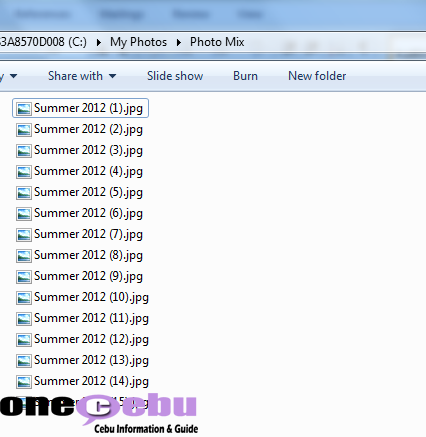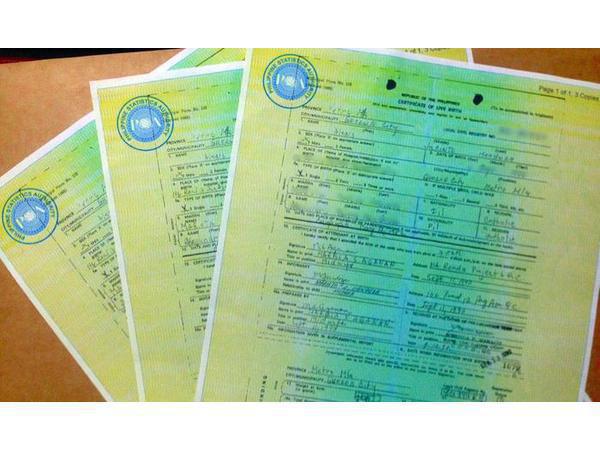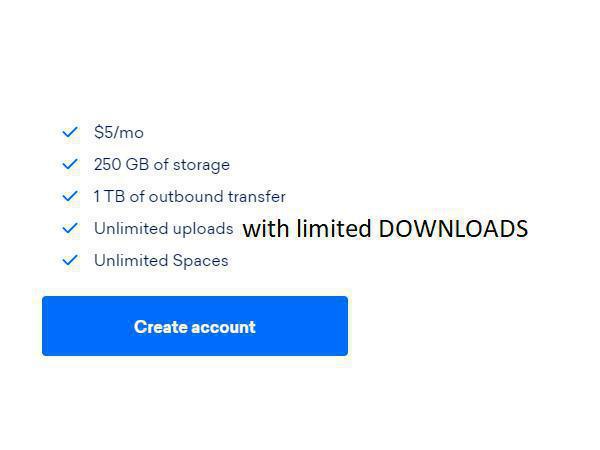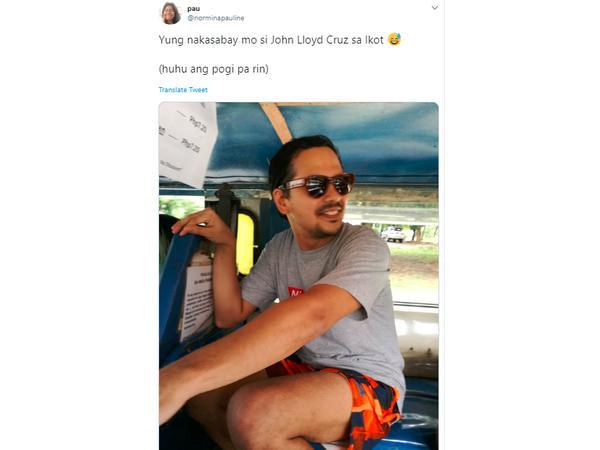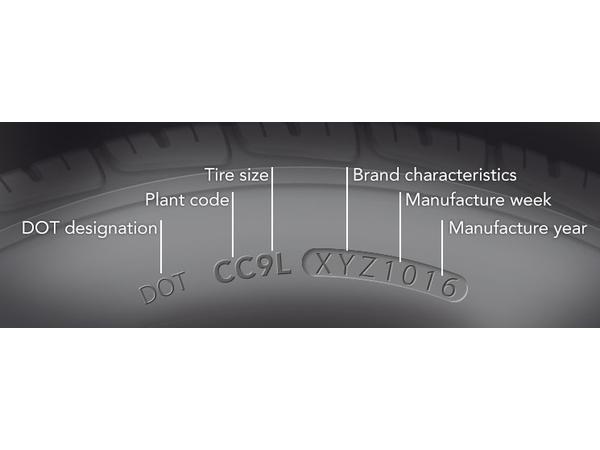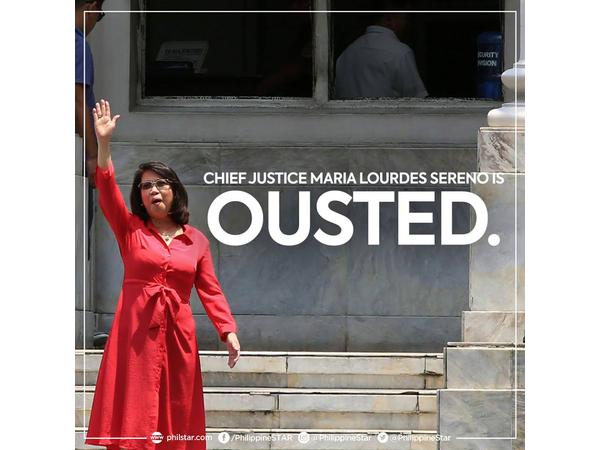Tutorial – Windows 7: Rename Multiple Files in Sequence
Have you been in a situation where you want to organize tons of files on your computer? Like organizing your photos and want them to have filenames that are arranged in sequence like the screenshot given below.
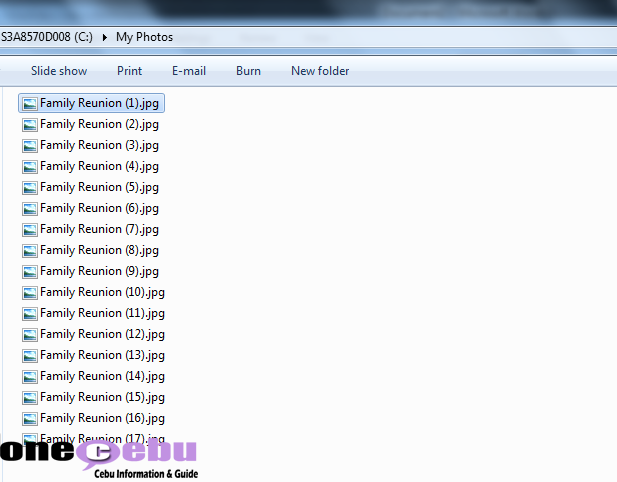
But what you end up with is something like this – a bunch of files with cluttered sequence numbers in their filename.
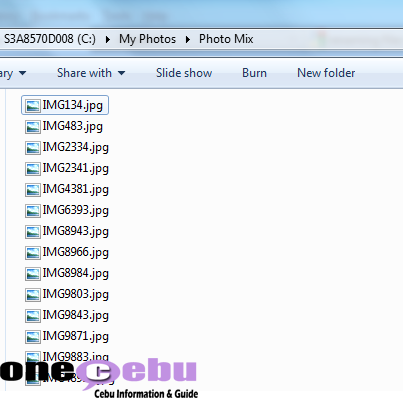
Here’s a quick step on renaming these files to have your filenames in sequence (and in proper order).
Step 1. Highlight all the files you wanted to be renamed.
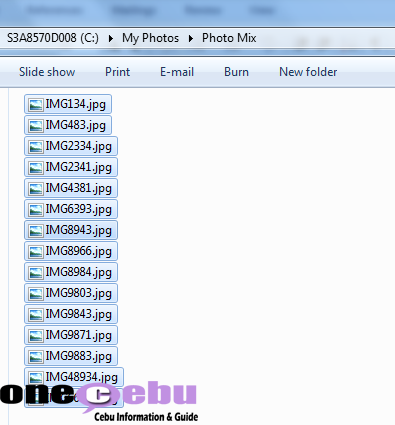
Step 2. Select a file from the highlighted batch, then right-click.
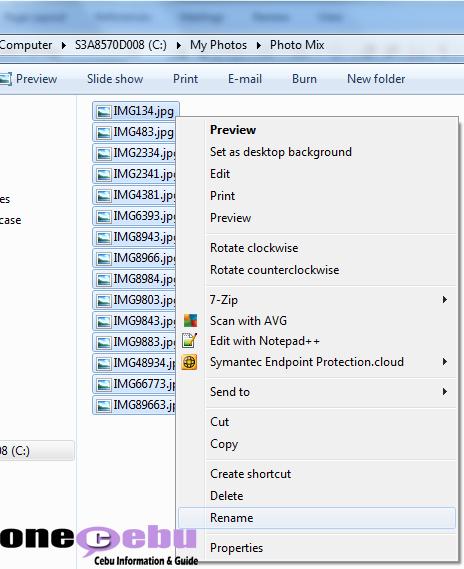
Step 3. Select “Rename” option. Enter your preferred filename and hit <Enter>.
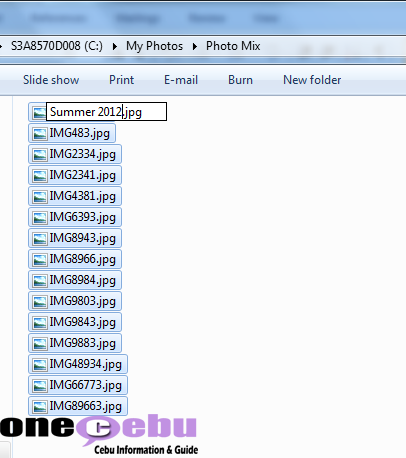
Your files are now renamed and are in sequence.