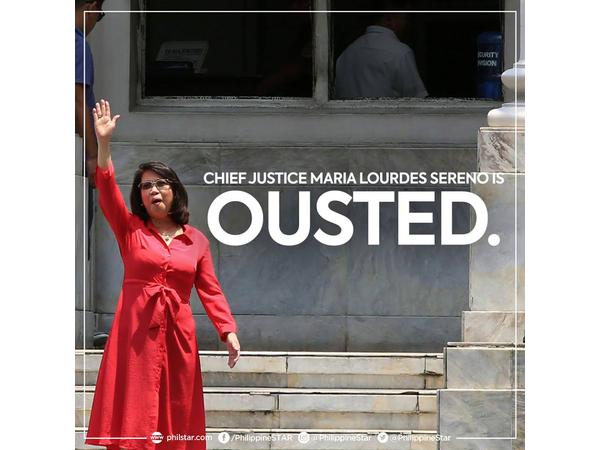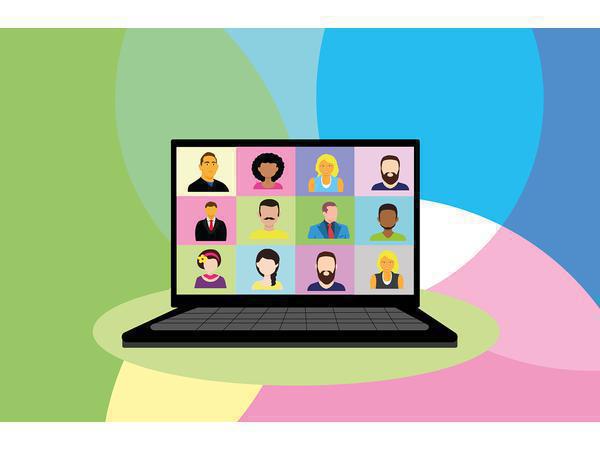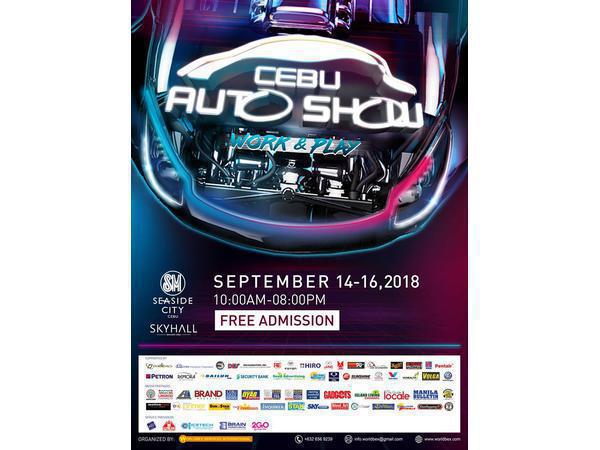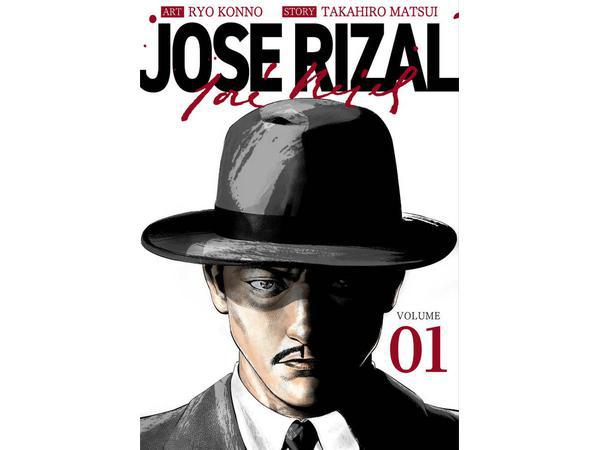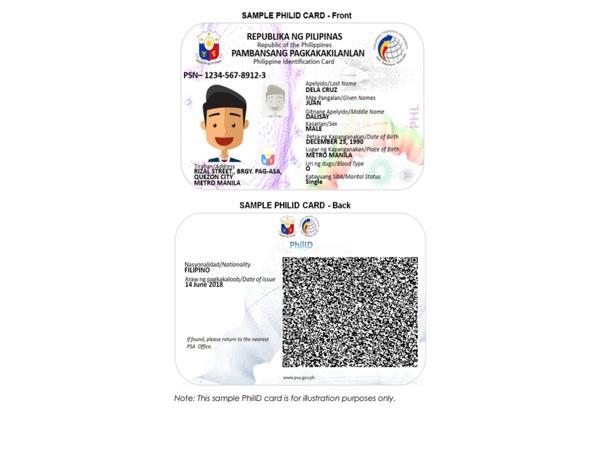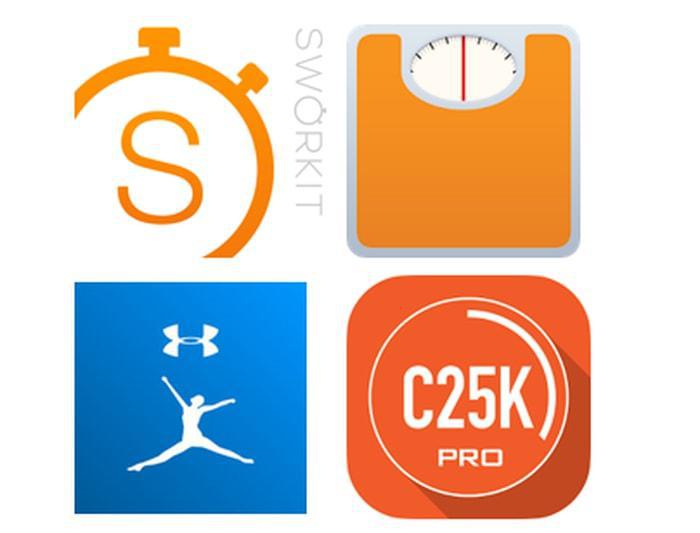Splitting Text into Columns with Microsoft Excel 2007
This is my first post. Hopefully I'll find more time sharing with you more on IT tips and tutorials.Okay. So how to split a text into a two column text using Microsoft Excel 2007.
1. Of course, we need our raw text (Screenshot #1)
2. Next is to check for the delimiter. A delimiter is a common character that serves as an identifier and separator from one data to another data within the same line or row.
For this example, our delimiter is "colon" ":" (Screenshot #2).
3. We now open Microsoft Excel 2007. Copy and paste our raw text to blank worksheet (Screenshot #3).
4. Notice our raw text with info on "postal code" and "municipality" is placed on the same location, which is column A (Screenshot #4).
5. We will now split this data. Place "Postal Code" on column A and "Municipality" on column B.
6. Click on column A to highlight the entire column. From the menu bar, navigate to "Data" tab. Click on the "Text to Columns" icon(Screenshot #5).
7. The "Convert Text to Columns" Wizard will appear. Then do the following action (Screenshot #6).
7.1 Select "Delimiter" in the Original data type selection. Click the "Next" button
7.2 Make sure to uncheck "Tab" option in the delimiters, as it is the default value.
7.3 Select the "Other" checkbox, as we earlier we define our own delimiter character. Place the "colon" ":" character in the given field.
7.4 Click the "Finish" button.
8. And we're done, we now have "postal code" and "municipality" in their respective columns (Screenshot #7).