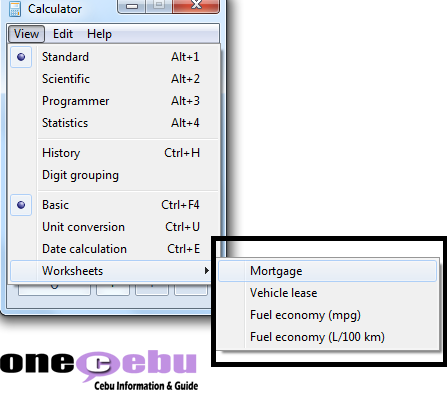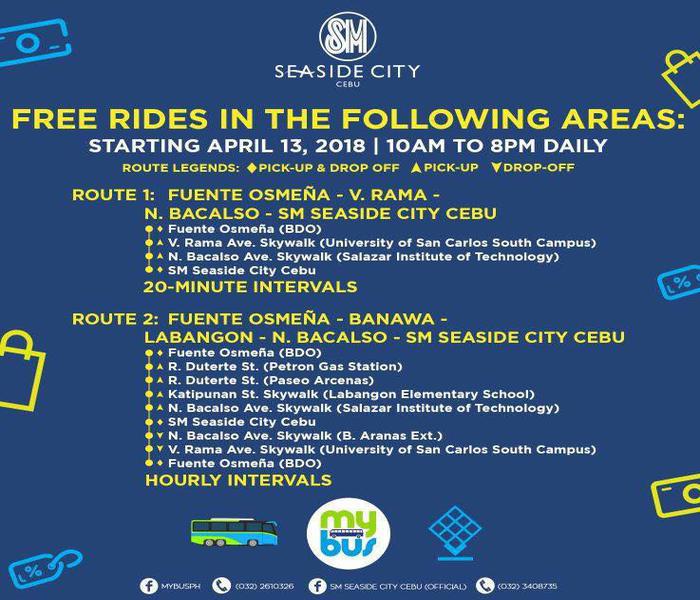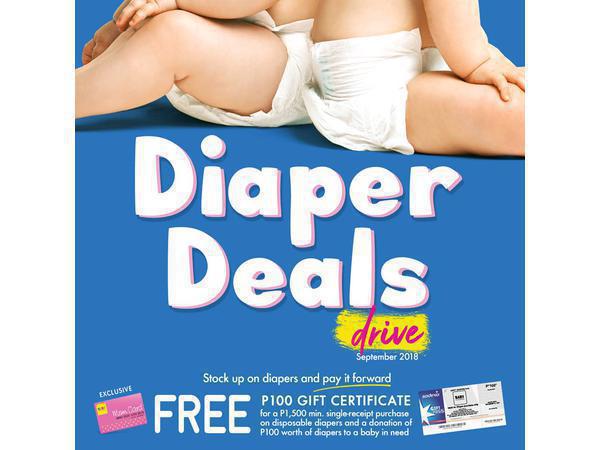Tutorial – Windows 7: Knowing the Calculator's features
When we run into simple mathematical problems like computing the discount off an “on sale” item at SM, our mobile phone always comes to our aid. At work or at home, while using our desktops or laptops. Most of us use the built-in "Calculator" in Windows.
But did you know that your buddy "Calculator" in Windows 7 has more tricks up its sleeves? I'll show you some of them.
Open the “Calculator” first by clicking “Start” or “Windows Logo”, then type “calc”, then hit <Enter>.
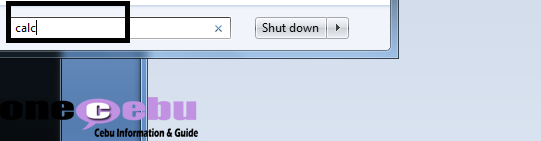
UNIT CONVERSION
I usually need this information when looking at dimensions of an item e.g. Furnitures, Textiles, etc. I have a good grasp if the unit is in inches.
Step 1. From the "Calculator" window, select "Unit Conversion" under "View" menu.
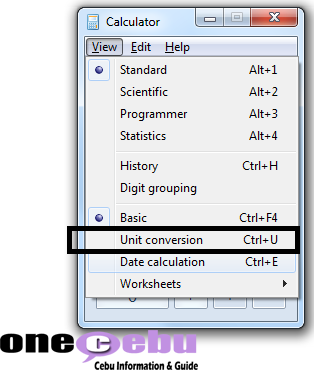
Step 2. Simply enter the units and figures that you want to be converted. And that's it!
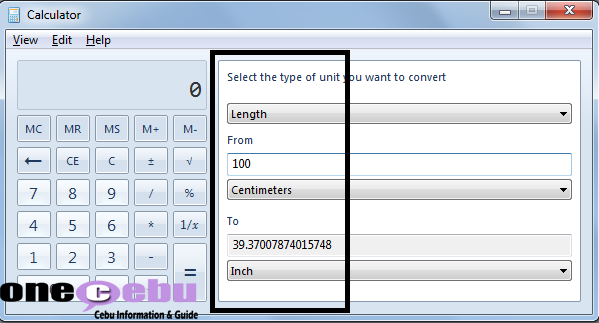
DATE CALCULATION
I need this tool after loading my prepaid mobile phone as it gives me the expiry date or
the next schedule loading date.
Step 1. From the "Calculator" window, select "Date Calculation" under "View" menu.
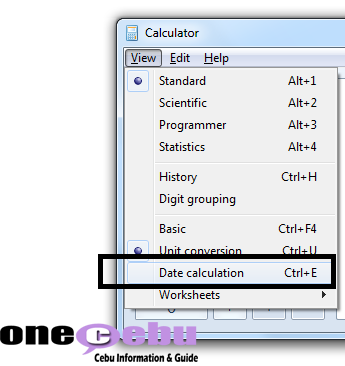
Step 2. Simply enter the Date value you wanted then click the "Calculate" button.
In my case, I entered the following:
From: 5-14-2012 - The date I loaded my prepaid mobile phone
Days: 75 - The number of days the prepaid load is valid
Date: Saturday, July 28, 2012 - This is the expiry date of the prepaid load
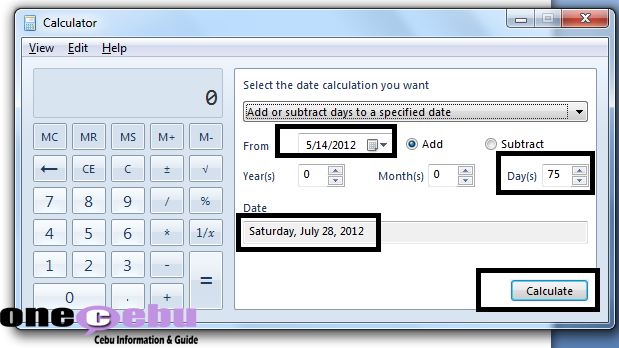
Aside from these two, you can do a lot of these things with the "Calculator" specifically in
the "Worksheet" section. Where you can do mortgage, vehicle lease, and fuel economy computation.